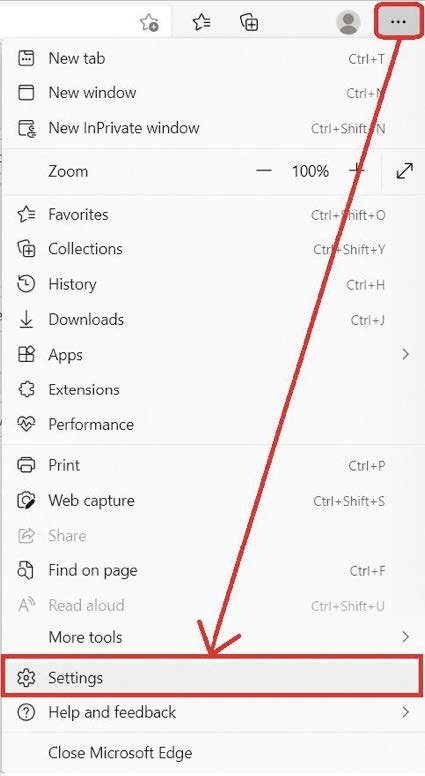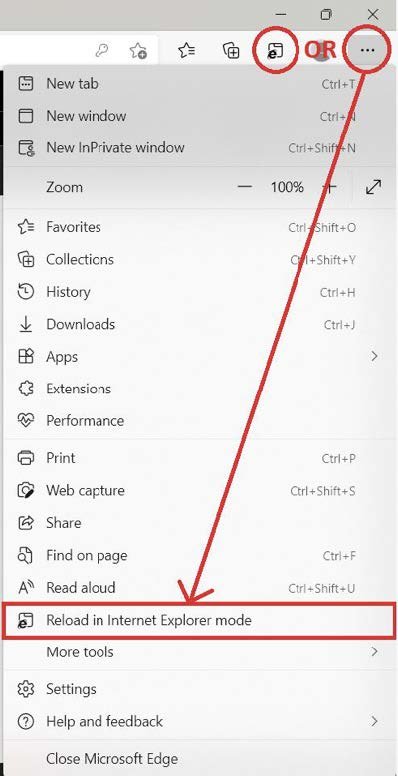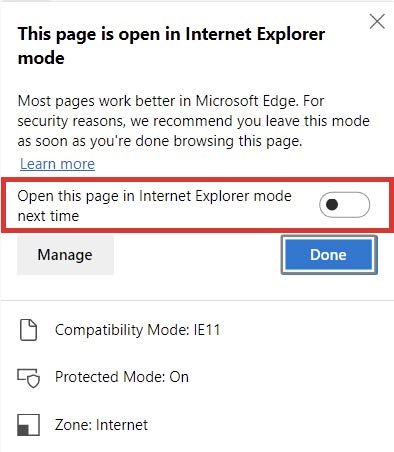Guide – Viewing your cameras and NVRs in Internet Explorer
With the official release of Windows 11, Internet Explorer (IE) is no longer available and was replaced with a new internet browser: Microsoft Edge.
It is still possible, however, to enable IE mode on your Edge web browser, to allow you to continue viewing your cameras and NVRs.
Follow the steps below to enable IE mode.
1. Open Microsoft Edge
2. Click on the menu icon (…) then click on ‘Settings’ (Fig.1)
3. Click on ‘Default browser’
4. Set ‘Allow sites to be reloaded in Internet Explorer mode’ to ‘Allow’
5. Close the Settings tab
6. From now on, any webpage can be reloaded in Internet Explorer mode. To switch modes, click on the menu icon (…) then click ‘Reload in Internet Explorer mode’ or click on the ‘Reload tab in Internet Explorer mode’ icon that should now be visible in the browser taskbar (Fig.2)
7. If required, you can set the address/domain to automatically open in Internet Explorer mode by default (Fig.3)
Fig.1
Fig.2
Fig.3
Please contact our team if you have any queries about using Internet Explorer mode. To download this guide as a PDF, click the button below.